Quer saber quais músicas você ouviu recentemente no Apple Music? Aprenda como ver seu histórico do Apple Music usando este guia.
Anúncios
Repetição de música da Apple é um recurso do Apple Music que permite ver informações sobre as músicas que você ouviu o ano todo. Também gera uma lista de reprodução baseada nas músicas que você mais tocou.
No entanto, não mostrará todas as músicas que você está ouvindo. Por exemplo, se você acabou de ouvir um álbum pela primeira vez, é improvável que essas músicas apareçam no Apple Music Replay.
Anúncios
Eles não aparecerão até que você os jogue várias vezes.
Como ver seu histórico musical da Apple no iPhone
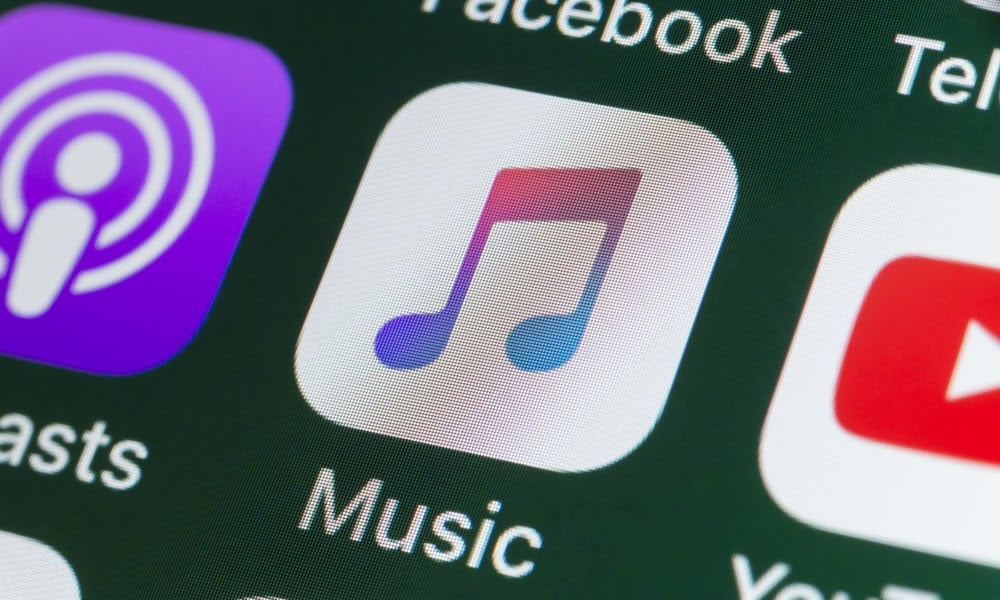
Anúncios
Quando você quiser ver as faixas mais recentes que ouviu no Apple Music, é possível fazer isso consultando seu histórico de audição do Apple Music.
Se você estiver pronto para conferir as músicas que tocou recentemente, veja como ver seu histórico do Apple Music.
Ver o histórico do Apple Music no seu iPhone é fácil com apenas alguns toques. Você pode ver uma lista das músicas que ouviu, com as mais recentes primeiro. A lista refletirá apenas as músicas que você ouviu no seu iPhone.
Se você também ouviu Apple Music no seu Mac, essas músicas não aparecerão no histórico do seu iPhone.
Para ver o histórico do Apple Music no seu iPhone:
- Abrir Música da Apple.
- Toque na música atual na parte inferior da tela.
- Se não houver nenhuma música sendo exibida, toque qualquer música no aplicativo. Quando estiver tocando, toque na música na parte inferior da tela. Você deveria ver o Jogando a seguir lista.
- Se não aparecer, toque no Jogando a seguir ícone na parte inferior da tela.
- Role para baixo Jogando a seguir lista – seu História vai aparecer.
- As músicas são listadas cronologicamente, com as mais recentes na parte inferior. Você pode continuar a rolar para ver músicas mais antigas do seu histórico.
- Se você deseja excluir seu histórico do Apple Music, toque em Claro no canto superior direito da tela.
- Tocar Claro confirmar.
Como ver seu histórico musical da Apple em um Mac
Você também pode ver o histórico do Apple Music no seu Mac no Música aplicativo. É provável que seja diferente do histórico do Apple Music no seu iPhone, pois cada dispositivo registra seu histórico de audição separadamente.
O histórico do Apple Music no seu Mac mostrará apenas as músicas que você ouviu no seu Mac. Não mostrará aqueles que você ouviu no seu iPhone.
Para ver seu histórico do Apple Music no Mac:
- Abra o Música aplicativo no seu Mac.
- No canto superior direito da janela do aplicativo, toque no Jogando a seguir ícone.
- Você verá uma lista das músicas que estão na fila para reprodução no aplicativo Música.
- No topo da lista, toque em História.
- Agora você pode ver as músicas mais recentes que ouviu no seu Mac, com as mais recentes no topo.
- Para excluir o histórico do Apple Music no seu Mac, role até o final do histórico do Apple Music e toque em Claro.
- O histórico do seu Mac Apple Music será excluído.
Usando o Apple Music
Aprender a ver o histórico do Apple Music permite que você acompanhe as músicas que está ouvindo. Você pode voltar e encontrar o nome de uma música que você realmente amou em uma nova lista de reprodução de músicas. Se você não quiser manter seu histórico do Apple Music, é fácil limpá-lo e começar de novo.
Você pode aprender muitas outras dicas e truques úteis do Apple Music, como adicionar sua própria música ao Apple Music se suas músicas favoritas não estiverem no serviço de streaming. Você pode querer saber como criar uma lista de reprodução colaborativa com amigos no Apple Music. E se estiver indo para algum lugar com uma conexão de rede ruim, você pode aprender como usar o Apple Music offline.

