Como fazer download do Google Maps para uso offline! Quer usar o Google Maps quando estiver fora do alcance de uma rede móvel? Você pode baixar mapas off-line para o Google Maps usando este guia.
Anúncios
Você já passou por uma situação em que precisava usar o Google Maps, mas não tinha conexão com a Internet?
Talvez você estivesse viajando para o exterior ou estivesse em uma área remota com sinal fraco. Ou talvez você apenas queira economizar a bateria (ou o limite de dados) do seu telefone.
Anúncios
Seja qual for o motivo, você está com sorte: você pode usar o Google Maps off-line, mas somente se planejar com antecedência e baixar os mapas necessários antes de ficar off-line.
Como baixar um mapa off-line no Google Maps
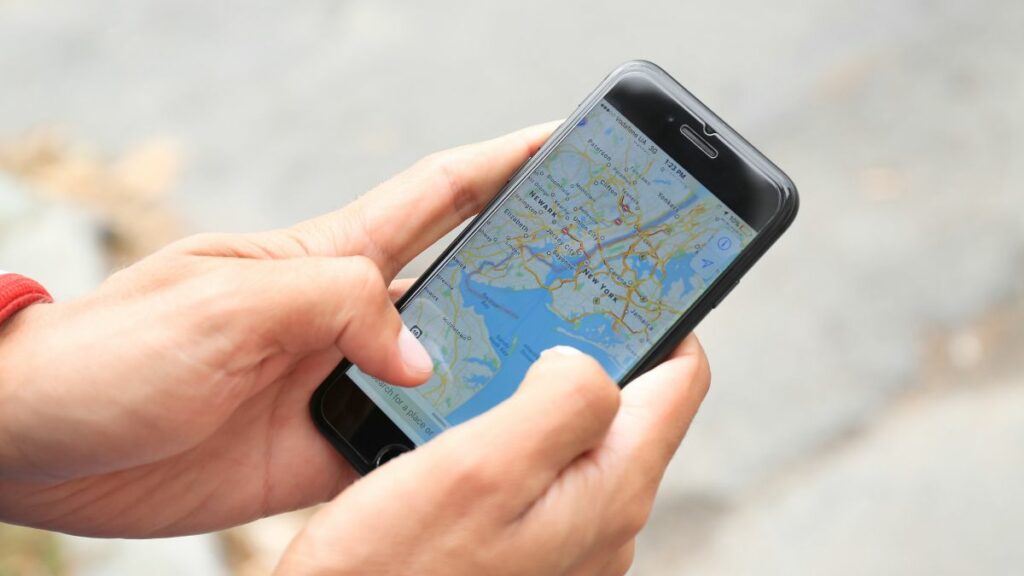
Se você quiser saber como baixar o Google Maps para uso offline, siga as etapas abaixo.
Anúncios
O Google Maps foi projetado para ser usado como um serviço de mapeamento on-line, mas isso não significa que você precisa ficar conectado.
Se você não precisa de relatórios de tráfego constantes, pode baixar um mapa off-line para usar.
Quando você estiver viajando em uma área onde você tem um mapa off-line salvo, o Google Maps irá adiar isso para a maioria dos dados relevantes (como informações sobre estradas).
Se você estiver off-line, seu planejamento de rota continuará funcionando, desde que você permaneça dentro da área do mapa.
Para baixar um mapa off-line no Google Maps:
- Abra o aplicativo Google Maps no seu telefone. Certifique-se de estar conectado à Internet e conectado à sua conta do Google.
- Toque no seu Foto do perfil no canto superior direito.
- No menu, selecione o Mapas off-line opção.
- Toque em Selecione seu próprio mapa opção na parte superior.
- Usando os dedos, aperte para diminuir o zoom e selecione uma área a ser coberta pelo mapa. Ele só pode cobrir uma área dentro da borda azul – qualquer coisa fora dela não fará parte do mapa off-line.
- Quando estiver pronto para baixar o mapa, pressione Download.
- Aguarde a conclusão do processo. Quando terminar, você o verá listado com um ícone de marca próximo a ele no Mapas baixados seção do Mapas off-line cardápio.
- Você também pode renomear seus mapas tocando no ícone de menu de três pontos ao lado deles e selecionando Renomear.
Os mapas baixados expirarão um ano a partir da data em que você os baixou, se você não atualizar esses locais pelo menos uma vez nesse período.
Você pode baixar vários mapas para áreas diferentes (bem como mapas sobrepostos), desde que tenha espaço de armazenamento suficiente em seu telefone.
Como atualizar o Google Maps off-line
O Google Maps deve atualizar seus mapas off-line regularmente, mas somente se você o tiver configurado para fazer isso automaticamente quando estiver conectado a uma rede Wi-Fi.
Se não atualizar, no entanto, você pode verificar manualmente se há atualizações para seus mapas off-line.
Para atualizar seus mapas off-line do Google:
- Abra o aplicativo Google Maps no seu telefone.
- Toque no seu Foto do perfil no canto superior direito.
- Selecione Mapas off-line do cardápio.
- No Mapas off-line menu, selecione o ícone do menu de três pontos ao lado do mapa que você deseja atualizar.
- Tocar Atualizar e espere que o mapa seja atualizado.
- Você também pode configurar seus mapas off-line para serem atualizados automaticamente quando estiver conectado ao Wi-Fi no Mapas off-line cardápio. Para fazer isso, toque no Configurações ícone no canto superior direito.
- Em seguida, toque no Atualização automática de mapas off-line controle deslizante para que fique no Sobre posição.
- Você pode definir se o aplicativo baixa arquivos de mapas atualizados por Wi-Fi ou pela rede de dados móvel tocando no botão Baixar preferências opção.
- Escolha qualquer um Somente por Wi-Fi ou Por Wi-Fi ou rede móvel como sua opção preferida e toque em Salvar confirmar.
Como remover o Google Maps off-line
Se você não precisa mais de um mapa off-line e deseja liberar espaço no telefone, pode excluí-lo facilmente do dispositivo.
Para remover um mapa off-line do Google:
- Abra o aplicativo Google Maps no seu telefone e toque no seu Foto do perfil no canto superior direito.
- No menu, toque em Mapas off-line.
- Toque em ícone do menu de três pontos ao lado do mapa que você deseja excluir.
- Tocar Excluir e confirme sua escolha.
Qualquer mapa que você decidir excluir não poderá ser recuperado, mas você pode repetir as etapas para recriá-lo posteriormente.
No entanto, isso exigirá que você baixe o mapa novamente. Se você tiver limites de limite de dados móveis, faça isso apenas em uma rede Wi-Fi para evitar usar muito do seu limite restante.
Gerenciando seu Google Maps
Usar o Google Maps off-line é um recurso útil que pode ajudá-lo a navegar sem conexão com a Internet, economizar dados e bateria e evitar tarifas de roaming devido a downloads desnecessários de dados de mapas enquanto você viaja para o exterior.
Sempre viajando na mesma rota? Você pode salvar uma rota no Google Maps para facilitar as coisas.
Você também pode usar o Google Maps como um diário de viagem para acompanhar os lugares que visita ao longo do caminho.
No entanto, não se esqueça de algumas ótimas alternativas do Google Maps que você pode experimentar se a plataforma não estiver funcionando para você.

