Adverts
How to download Google Maps for offline use! Want to use Google Maps when you're out of range of a mobile network? You can download offline maps to Google Maps using this guide.
Have you ever been in a situation where you needed to use Google Maps but didn't have an Internet connection?
Adverts
Maybe you were traveling abroad or were in a remote area with weak signal. Or maybe you just want to save your phone's battery (or data limit).
Whatever the reason, you're in luck: You can use Google Maps offline, but only if you plan ahead and download the necessary maps before going offline.
Adverts
How to download an offline map on Google Maps
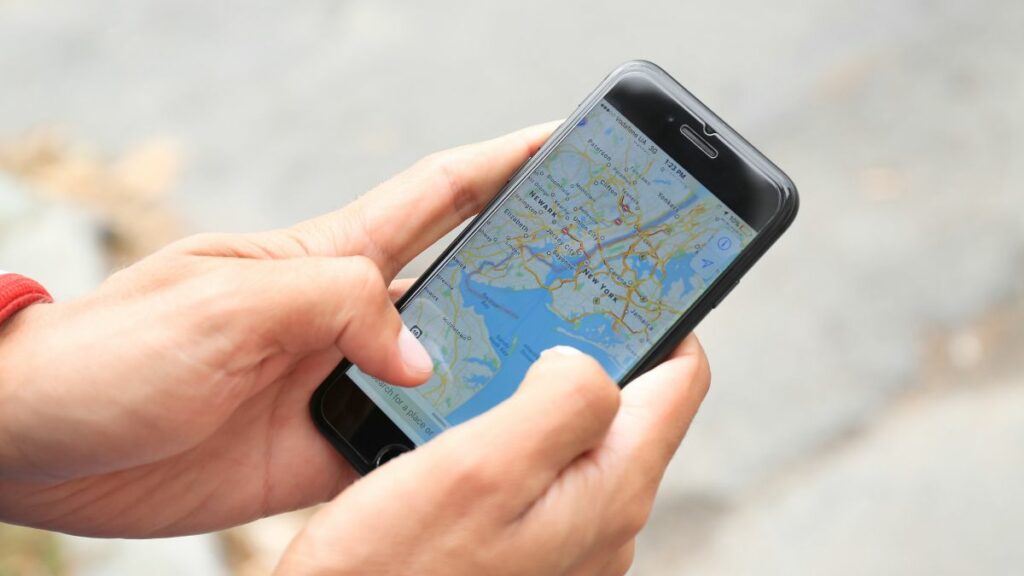
If you want to know how to download Google Maps for offline use, follow the steps below.
Google Maps is designed to be used as an online mapping service, but that doesn't mean you need to stay connected.
If you don't need constant traffic reports, you can download an offline map to use.
When you're traveling in an area where you have an offline map saved, Google Maps will defer this to most relevant data (like road information).
If you are offline, your route planning will continue to work as long as you remain within the map area.
To download an offline map from Google Maps:
- Open the Google Maps app on your phone. Make sure you are connected to the internet and signed in to your Google account.
- Tap your Profile picture at the top right corner.
- From the menu, select the Offline maps option.
- tap on Select your own map option at the top.
- Using your fingers, pinch to zoom out and select an area to be covered by the map. It can only cover an area within the blue border – anything outside of it will not be part of the offline map.
- When you're ready to download the map, press download.
- Wait for the process to complete. When you're done, you'll see it listed with a tick icon next to it in the Downloaded maps section of Offline maps menu.
- You can also rename your maps by tapping the three dots menu icon next to them and selecting Rename.
Downloaded maps will expire one year from the date you downloaded them if you don't update those locations at least once within that period.
You can download multiple maps for different areas (as well as overlapping maps) as long as you have enough storage space on your phone.
How to update Google Maps offline
Google Maps should update your offline maps regularly, but only if you've set it to do so automatically when you're connected to a Wi-Fi network.
If it doesn't update, however, you can manually check for updates to your offline maps.
To update your offline Google Maps:
- Open the Google Maps app on your phone.
- Tap your Profile picture at the top right corner.
- select Offline maps of the menu.
- At the Offline maps menu, select the three dots menu icon next to the map you want to update.
- Touch To update and wait for the map to update.
- You can also set your offline maps to update automatically when you're connected to Wi-Fi on your device. Offline maps menu. To do this, tap the settings icon in the top right corner.
- Then tap on Automatic offline map update slider so that it stays on About position.
- You can set whether the app downloads updated map files over Wi-Fi or over the mobile data network by tapping the button Download preferences option.
- Choose anyone Wi-Fi only or Via Wi-Fi or mobile network as your preferred option and tap To save Confirm.
How to Remove Google Maps Offline
If you no longer need an offline map and want to free up space on your phone, you can easily delete it from your device.
To remove an offline Google map:
- Open the Google Maps app on your phone and tap your Profile picture at the top right corner.
- In the menu, tap Offline maps.
- tap on three dots menu icon next to the map you want to delete.
- Touch Delete and confirm your choice.
Any map you decide to delete cannot be recovered, but you can repeat the steps to recreate it later.
However, this will require you to download the map again. If you have mobile data limit limits, only do this on a Wi-Fi network to avoid using too much of your remaining limit.
Managing your Google Maps
Using Google Maps offline is a useful feature that can help you navigate without an Internet connection, save data and battery, and avoid roaming charges due to unnecessary map data downloads while traveling abroad.
Always traveling the same route? You can save a route to Google Maps to make things easier.
You can also use Google Maps as a travel journal to keep track of the places you visit along the way.
However, don't forget about some great Google Maps alternatives you can try if the platform isn't working for you.



