Se quiser ter uma experiência menos perturbadora na tela inicial do Android, você pode minimizar as notificações na barra de status do Android. Veja como.
Anúncios
Se você não gosta de notificações de aplicativos obstruindo a barra de status do seu dispositivo Android, não é necessário desativá-las totalmente. Em vez disso, você pode minimizar as notificações na barra de status do Android.
Esta opção oculta as notificações de aplicativos Android da barra de status, mas ainda as exibe na aba de notificações.
Anúncios
Se você não quiser desligar completamente todas as notificações de aplicativos, mostraremos como minimizá-las para obter uma experiência de tela inicial mais limpa em seu telefone ou tablet Android.
Localizando notificações minimizadas na barra de status do Android
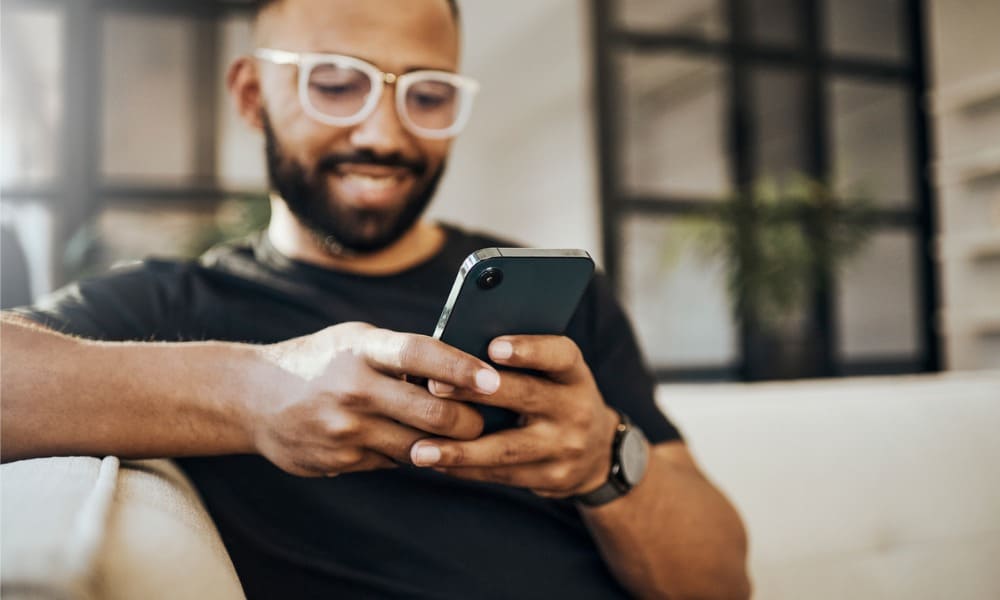
Anúncios
Se você é usuário do Android, sem dúvida notou diversas notificações de aplicativos na barra de status do seu telefone, no canto superior esquerdo.
Quando você minimiza as notificações de aplicativos, elas ainda ficam acessíveis na aba de notificações. No entanto, eles não aparecerão na barra de status.
Como minimizar notificações de aplicativos na barra de status do Android
Quando você minimiza as notificações do aplicativo, proporciona uma experiência limpa e menos perturbadora. A opção está enterrada nas configurações, mas mostraremos como fazer isso passo a passo.
Neste exemplo, estamos usando um telefone Samsung Galaxy. As etapas em outras versões e dispositivos Android podem variar um pouco, mas não serão muito diferentes.
Para minimizar as notificações da barra de status em um dispositivo Android:
- Deslize de cima para baixo na tela para exibir a aba de notificações e toque no Configurações (ícone de engrenagem.
- Toque em Notificações opção do menu.
- Debaixo de Notificações seção, toque no Notificações de aplicativo opção.
- Selecione o aplicativo que deseja minimizar as notificações. Você precisará tocar no nome do aplicativo, mas não desligue o botão.
- Debaixo de Alertas seção, selecione o Silencioso opção.
- Selecione Categorias de notificação.
- Uma lista dos tipos de categorias de notificação para o aplicativo será listada.
- Toque na categoria de notificação que deseja minimizar e ative o Minimizar notificação trocar. Por exemplo, estamos trabalhando com o aplicativo Gmail e minimizando as notificações de novos e-mails.
- Neste exemplo, estamos minimizando notificações diversas do Gmail.
Depois de seguir essas etapas, as notificações desse aplicativo não aparecerão mais na barra de status da tela inicial.
Como minimizar outros aplicativos na barra de status do Android
Infelizmente, não existe um botão ou interruptor que minimize tudo. Você precisará percorrer cada uma das categorias do aplicativo instalado e minimizar as notificações que não deseja que apareçam na barra de status.
Por exemplo, no exemplo abaixo, estamos minimizando as notificações do Spotify Music.
Embora os ícones de notificação de aplicativos sejam minimizados e não visíveis na barra de status, você ainda pode visualizá-los deslizando para baixo na aba de notificações.
Gerenciando suas notificações no Android
Se quiser uma tela inicial limpa e menos perturbadora, você pode minimizar as notificações na barra de status do Android seguindo as etapas acima. Além disso, você ainda pode ver todas as notificações deslizando para baixo na aba de notificações.
Existem outras maneiras de obter mais notificações de aplicativos no Android. Por exemplo, às vezes você descarta uma notificação essencial e a deseja de volta. Para evitar o problema, você pode visualizar o histórico de notificações no Android.
Além disso, se quiser receber notificações do Android em seu PC, você pode conectar seu telefone Android ao Windows 11.

