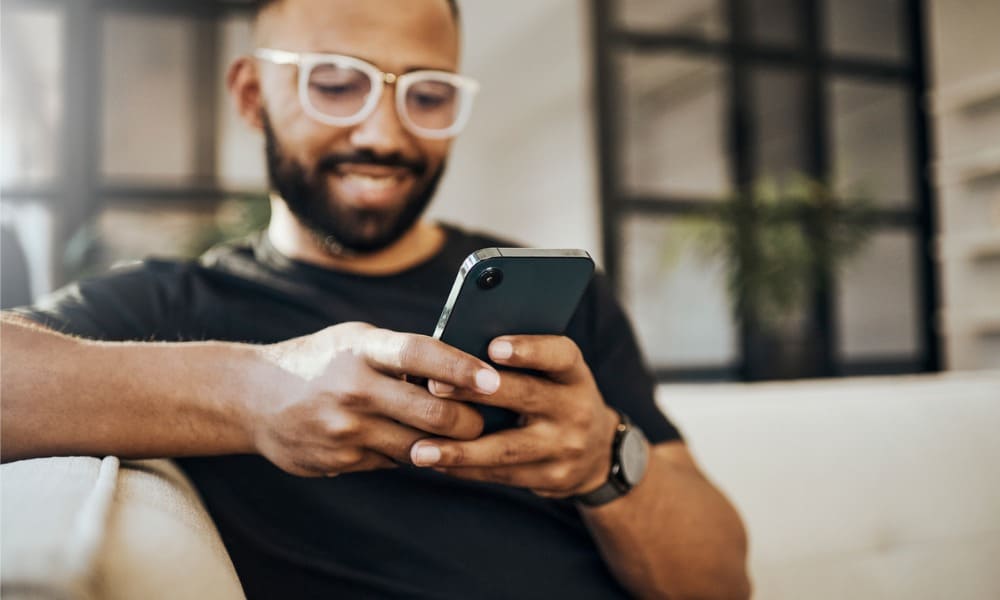Adverts
If you want a less distracting experience on your Android home screen, you can minimize notifications in your Android status bar. See how.
If you don't like app notifications clogging up your Android device's status bar, there's no need to disable them entirely. Instead, you can minimize notifications to the Android status bar.
Adverts
This option hides Android app notifications from the status bar but still displays them in the notification shade.
If you don't want to completely turn off all app notifications, we'll show you how to minimize them for a cleaner home screen experience on your Android phone or tablet.
Adverts
Finding Minimized Notifications in Android Status Bar
If you're an Android user, you've no doubt noticed a number of app notifications in your phone's status bar in the top left corner.
When you minimize app notifications, they are still accessible in the notification shade. However, they will not appear in the status bar.
How to minimize app notifications in the Android status bar
When you minimize app notifications, it provides a clean, less distracting experience. The option is buried in settings, but we'll show you how to do it step by step.
In this example, we are using a Samsung Galaxy phone. The steps on other Android versions and devices may vary slightly, but they won't be very different.
To minimize status bar notifications on an Android device:
- Swipe down from the top of the screen to display the notification shade and tap settings (gear icon.
- tap on Notifications menu option.
- Under Notifications section, tap the App notifications option.
- Select the app you want to minimize notifications. You'll need to tap the app name, but don't turn off the button.
- Under Alerts section, select the Silent option.
- select Notification Categories.
- A list of the notification category types for the app will be listed.
- Tap the notification category you want to minimize and turn on the Minimize notification to replace. For example, we are working with the Gmail app and minimizing notifications for new emails.
- In this example, we are minimizing miscellaneous notifications from Gmail.
After following these steps, notifications from that app will no longer appear in the status bar on your home screen.
How to Minimize Other Apps in the Android Status Bar
Unfortunately, there is no button or switch that minimizes everything. You will need to go through each of the installed app categories and minimize the notifications that you don't want to appear in the status bar.
For example, in the example below, we are minimizing Spotify Music notifications.
Although app notification icons are minimized and not visible in the status bar, you can still view them by swiping down on the notification shade.
Managing your notifications on Android
If you want a clean, less distracting home screen, you can minimize notifications in your Android status bar by following the steps above. Additionally, you can still see all notifications by swiping down on the notification shade.
There are other ways to get more app notifications on Android. For example, sometimes you dismiss an essential notification and want it back. To avoid the problem, you can view notification history on Android.
Also, if you want to receive Android notifications on your PC, you can connect your Android phone to Windows 11.