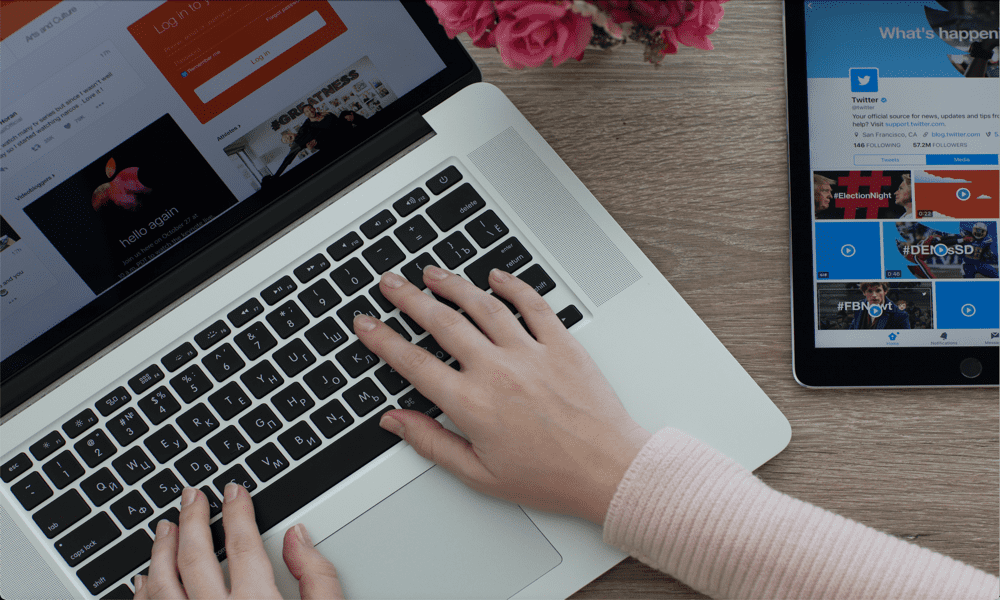When something goes wrong with your Mac, sometimes the only solution is to restart it. Here's how to restart a Mac.
Adverts
It's the clarion call of IT support teams around the world and the slogan of the TV show The IT Crowd: Have you tried turning it off and on? Oftentimes, turning your computer off and on can solve many of the problems it presents, but doing so is not always so easy.
If you're using a Mac, for example, you can usually restart your computer from the Apple menu, but what if your Mac is frozen and you can't use your mouse or trackpad?
Adverts
Fortunately, there are other ways to get your Mac to restart or even force it to do so if it's not playing ball. Here's everything you need to know about restarting a Mac.
How to restart a Mac from the menu bar
Adverts
If you're not having any problems with your Mac and you can still control the cursor with your mouse or trackpad, restart your Mac from the menu bar. This gives you the option to suspend, restart, or completely shut down your Mac.
- click on the Litter icon to the left of the menu bar at the top of the screen.
- select Restart.
- You will be asked to confirm your decision.
- If you want currently open windows to reopen when your Mac restarts, make sure Reopen Windows when logging back in is checked.
- Click Restart or wait for the countdown to finish and your Mac will restart.
How to Restart a Mac Using the Keyboard
You can also restart your Mac using a key combination. This can be useful if something has caused your Mac to freeze and you can't move the cursor to use the method above. It's also a good method if you prefer to use your keyboard instead of a mouse or trackpad to control your Mac.
- Press and hold the Ctrl button on your Mac and hold it for the next step.
- tighten Power button on your Mac keyboard. It may look like a power symbol, an eject symbol, or it may be blank with the Touch ID sensor embedded in it.
- select Restart in the menu that appears.
- Your Mac will now restart.
How to Force Restart a Mac Using the Keyboard
If the above keyboard combination doesn't work because your Mac is frozen, you'll need to force restart your Mac. You can force restart your Mac using a similar key combination. This will use your Mac's power button, which can also be the Touch ID button.
- Calm Ctrl+Command and keep them pressed for the next step.
- Press and hold the Power button on your Mac keyboard. It might have a power symbol or an eject symbol, or it might be the Touch ID button.
- Hold down all three keys until your Mac starts to restart.
- You can now release the keys while your Mac restarts.
How to Force Restart a Mac Using the Power Button
If none of the above methods work, you can force shutdown your Mac using the power button. However, this will not restart your Mac. You will need to restart it manually by pressing the power button once your Mac is completely turned off.
- Press and hold the Power button on your Mac.
- On MacBooks, this will be on the keyboard and will have a power symbol, an eject symbol, or a Touch ID sensor.
- For an iMac, Mac Studio, or Mac Mini, the power button is located on the back of the device.
- Keep holding the power button until your Mac turns off.
- Wait a few seconds and press the power button again to restart your Mac.
How to restart a Mac from the Terminal
If your Mac isn't completely frozen, you can also restart it using Terminal. You can also specify how long your Mac should wait before restarting.
- Start the terminal app on your Mac.
- Enter the following command to restart immediately: sudo shutdown -r now
- To restart after a set period of time, replace now with the number of minutes before you want the reset to occur.
- For example, to restart your Mac in five minutes, type the following command: sudo shutdown -r 5
- You can also shut down your Mac by replacing -r with -Hor suspend your Mac by replacing -r with -s. sudo shutdown -h now This command will completely shut down your Mac. To start up again, simply press the power button.
Learn more about your Mac
Knowing how to restart a Mac can help when something goes wrong, especially if you can't use your mouse or trackpad because your Mac is frozen. You should be aware that if you force restart your Mac, you may lose all unsaved data. If possible, it's always best to use the standard Mac shutdown methods, which will prompt you to save any unsaved work before the shutdown begins.
No matter how long you've had your Mac, there's always something more you can learn about it. For example, did you know that you can password protect a folder on your Mac to keep the contents safely hidden?