Como Usar o Google Maps para Medir a Distância entre Quaisquer Dois Lugares? O Google Maps é uma ferramenta poderosa que vai além de apenas fornecer direções de navegação.
Anúncios
De fato Você também pode usá-lo para medir a distância entre quaisquer dois lugares, seja para planejar uma viagem, calcular a distância de uma corrida ou até mesmo estimar o tempo de viagem.
Contudo Neste guia, vamos explorar o processo passo a passo de como usar o Google Maps para medir a distância entre quaisquer dois lugares e como essa funcionalidade pode ser útil em várias situações.
Anúncios
A Importância de Medir Distâncias com Precisão
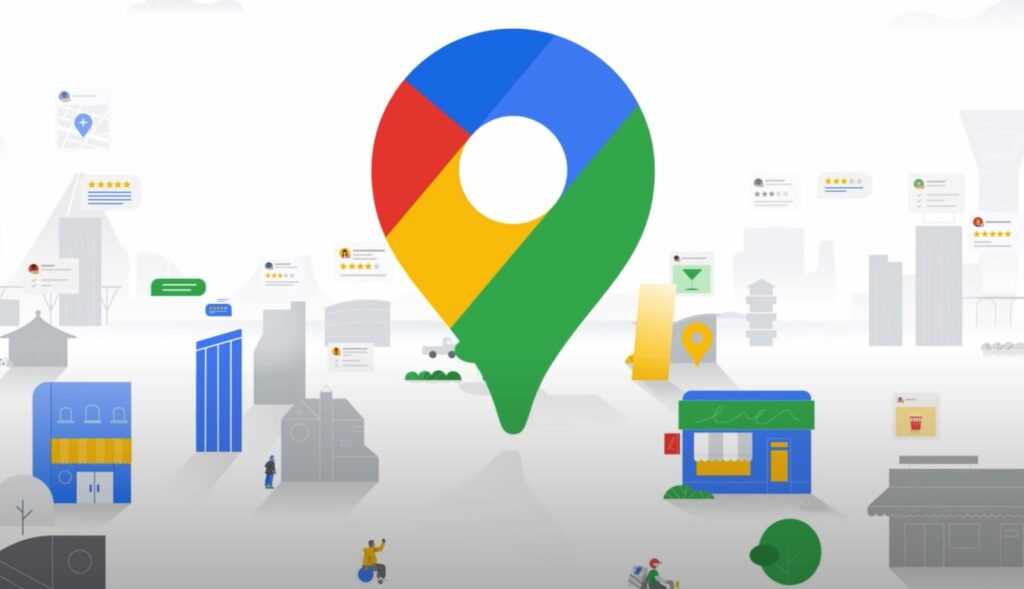
Medir a distância entre dois lugares é uma necessidade comum em muitas situações.
Pode ser importante ao planejar viagens, calcular custos de transporte, determinar o tempo de deslocamento ou mesmo para fins de condicionamento físico.
Anúncios
O Google Maps oferece uma maneira conveniente de realizar essas medições de forma precisa e eficiente.
Como Medir Distâncias com o Google Maps
Aqui está um guia passo a passo sobre como usar o Google Maps para medir a distância entre quaisquer dois lugares:
Passo 1: Abra o Google Maps
Abra o aplicativo Google Maps em seu dispositivo móvel ou acesse o site oficial em um navegador da web.
Passo 2: Pesquise o Primeiro Local
Na barra de pesquisa do Google Maps, digite o nome ou endereço do primeiro local entre o qual você deseja medir a distância e pressione “Enter”. Certifique-se de que o local esteja marcado no mapa.
Passo 3: Toque e Segure para Definir um Ponto
Toque e segure no local desejado no mapa para definir um ponto de partida. Isso criará um alfinete que representa o ponto.
Passo 4: Toque na Opção “Medir Distância”
Após definir o ponto de partida, você verá um card na parte inferior da tela. Toque na opção “Medir distância”.
Passo 5: Arraste para o Segundo Local
Entretanto Arraste o mapa para encontrar o segundo local entre o qual deseja medir a distância. Toque no local para definir o ponto de destino. Isso criará uma linha reta conectando os dois pontos.
Passo 6: Veja a Distância
Contudo A distância entre os dois pontos será exibida na parte inferior do mapa. Você verá a distância em unidades métricas, como metros ou quilômetros, dependendo da região em que você estiver.
Passo 7: Adicione Mais Pontos (Opcional)
De fato Se você deseja medir uma rota que não seja em linha reta, você pode adicionar mais pontos ao traçar a rota desejada.
Assim Toque em “Adicionar ponto” no card de medição e selecione os locais adicionais. O Google Maps calculará automaticamente a distância total da rota.
Dicas para Medir Distâncias com Precisão
- Use Zoom Adequado: Certifique-se de usar o zoom adequado no mapa para posicionar os pontos de partida e destino com precisão.
- Use a Função “Limpar”: Se você cometer um erro ou desejar medir outra distância, use a função “Limpar” no card de medição para começar novamente.
- Seja Específico nos Pontos: Quanto mais específico você for ao definir os pontos, mais precisa será a medição da distância.
Aplicações Práticas
O uso do Google Maps para medir a distância entre dois lugares tem uma variedade de aplicações práticas:
- Planejamento de Viagens: Calcule a distância entre cidades para planejar rotas de viagem e determinar o tempo de viagem.
- Atividades ao Ar Livre: Estime a distância de uma caminhada, corrida ou pedalada para planejar exercícios ao ar livre.
- Custos de Transporte: Calcule a distância entre sua localização e um destino para estimar os custos de transporte.
- Real Estate: Medir a distância entre propriedades pode ser útil para avaliar locais para compra ou aluguel.
Conclusão: Uma Ferramenta Poderosa ao Seu Alcance
Por fim o Google Maps oferece muito mais do que apenas navegação – ele é uma ferramenta valiosa para medir distâncias com precisão entre quaisquer dois lugares.
Assim ao seguir o guia passo a passo apresentado neste artigo, você pode usar essa funcionalidade de maneira eficiente e confiável.
Contudo seja para planejamento de viagens, atividades ao ar livre, cálculos de custos ou qualquer outra aplicação, o Google Maps é uma ferramenta essencial que coloca a capacidade de medir distâncias ao seu alcance.

