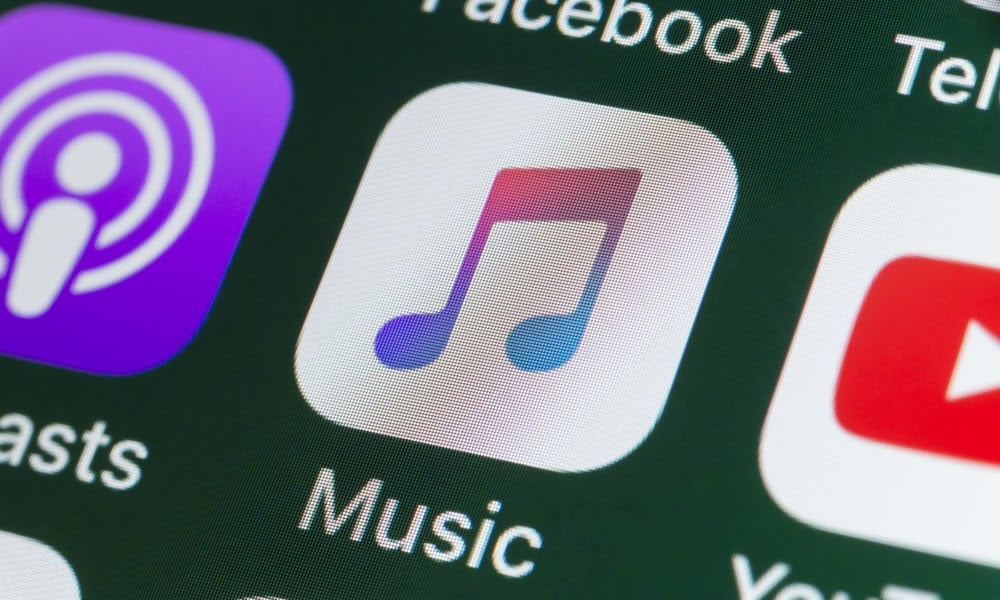Want to know what songs you've recently listened to on Apple Music? Learn how to view your Apple Music history using this guide.
Adverts
Apple Music Repeat is a feature in Apple Music that lets you see information about the songs you've listened to all year. It also generates a playlist based on the songs you played the most.
However, it will not show all the songs you are listening to. For example, if you've just listened to an album for the first time, those songs are unlikely to appear on Apple Music Replay.
Adverts
They won't appear until you play them multiple times.
How to See Your Apple Music History on iPhone
Adverts
When you want to see the most recent tracks you've listened to on Apple Music, you can do so by looking at your Apple Music listening history.
If you're ready to check out the songs you've played recently, here's how to view your Apple Music history.
Viewing Apple Music history on your iPhone is easy with just a few taps. You can see a list of the songs you've listened to, with the most recent first. The list will only reflect the songs you have listened to on your iPhone.
If you also listened to Apple Music on your Mac, those songs won't appear in your iPhone's history.
To view Apple Music history on your iPhone:
- Open Apple Music.
- Tap the current song at the bottom of the screen.
- If there is no song showing, play any song in the app. When it's playing, tap the song at the bottom of the screen. You should see the Playing next list.
- If it doesn't appear, tap Playing next icon at the bottom of the screen.
- Scroll down Playing next list – yours History it will show up.
- Songs are listed chronologically, with the most recent at the bottom. You can continue to scroll to see older songs in your history.
- If you want to delete your Apple Music history, tap Clear in the upper right corner of the screen.
- Touch Clear Confirm.
How to View Your Apple Music History on a Mac
You can also view Apple Music history on your Mac at Music application. It's likely to be different from the Apple Music history on your iPhone, as each device records your listening history separately.
Apple Music history on your Mac will only show songs you've listened to on your Mac. It won't show those you've listened to on your iPhone.
To view your Apple Music history on Mac:
- open the Music app on your Mac.
- In the top-right corner of the app window, tap the Playing next icon.
- You'll see a list of songs that are queued for playback in the Music app.
- At the top of the list, tap History.
- You can now see the most recent songs you've listened to on your Mac, with newest at the top.
- To delete Apple Music history on your Mac, scroll to the bottom of Apple Music history and tap Clear.
- Your Mac Apple Music history will be deleted.
Using Apple Music
Learning how to view Apple Music history allows you to keep track of the songs you are listening to. You can go back and find the name of a song you really loved in a new music playlist. If you don't want to keep your Apple Music history, it's easy to clear it and start over.
You can learn many other useful Apple Music tips and tricks, such as how to add your own music to Apple Music if your favorite songs are not on the streaming service. You may want to know how to create a collaborative playlist with friends on Apple Music. And if you're going somewhere with a bad network connection, you can learn how to use Apple Music offline.