Adverts
How to use iMessage in Windows 11. iMessage is Apple's exclusive service for sending text messages between Apple devices.
iPhone, iPad, Mac and Apple Watch users can take advantage of the built-in app to send blue balloon text messages to their friends and family.
Adverts
While Google and some governments have tried to get Apple to switch to a common standard, as some would say the blue bubble discriminates against Android users, the Cupertino company still offers the service only on its own products.
That said, there is a trick that Windows 11 users can use to receive iMessages on their Windows PC if they have an iPhone.
Adverts
First, users need to download Intel Unison, which brings a "multi-device experience to enjoy the freedom of working across operating systems."
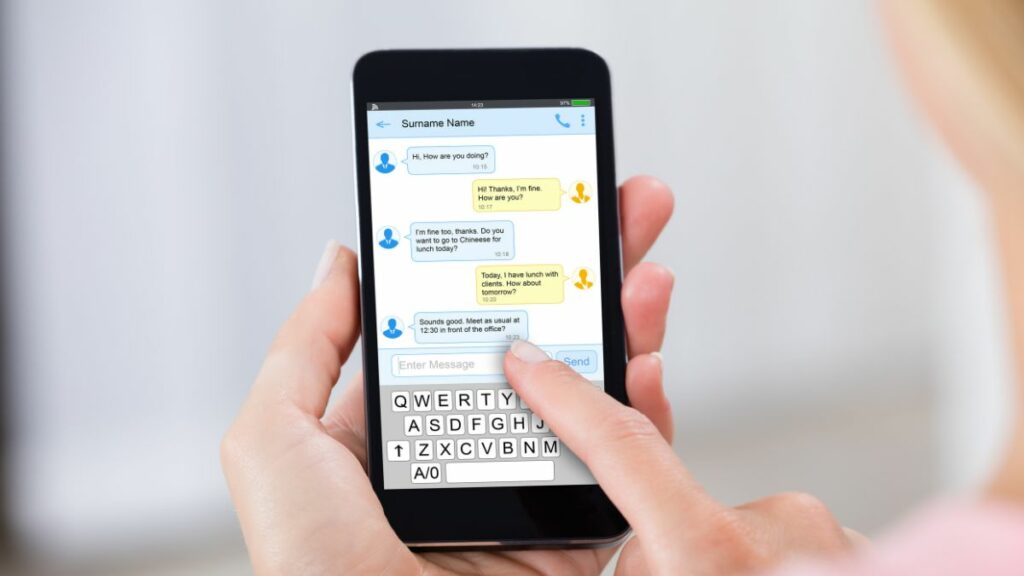
While it was first made available for some Intel-powered laptops, now all Windows 11 computers can take advantage of it.
After downloading the app, it's important to download the iOS companion app. After following the steps in the Windows app, you can pair it with your iPhone.
So Once you do that, it will allow you to send and receive text messages from your Windows computer including iMessages.
That said, it's important to note that the app doesn't sync all of your messages, but only shows the ones you've received while it's open.
It's great for ongoing conversations, but it doesn't let you see a conversation started without the app open in Windows 11.
If you don't have a Mac but want to use iMessage on your Windows 11 computer, you need to sync your iPhone with the application Intel Union and start enjoying it.



